(I wrote this small tutorial mainly for people creating scraps or people that download scraps and the creators didn't do it.
For example you have downloaded a scrap from the web and the person did not crop the scrap pieces all nice and neat, if you copy and paste as a new image to make it smaller, than you loose their image name and information.)
Some tips
There is no need to leave all that extra transparent area around your scrap pieces. There are two ways that I know of to crop it to fit.
Click on the selection tool to make it active , now look on your tool bar and click layer opaque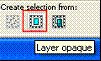 , this will now put the marching ants around your scrap piece.
, this will now put the marching ants around your scrap piece.
next go to image, crop to selection.
And your scrap is now cropped closely.
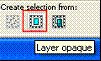 , this will now put the marching ants around your scrap piece.
, this will now put the marching ants around your scrap piece.next go to image, crop to selection.
And your scrap is now cropped closely.
Another way
and click layer opaque. It brings the crop exactly to the edges of your scrap.
Go to your image and double click to crop.
Go to your image and double click to crop.





